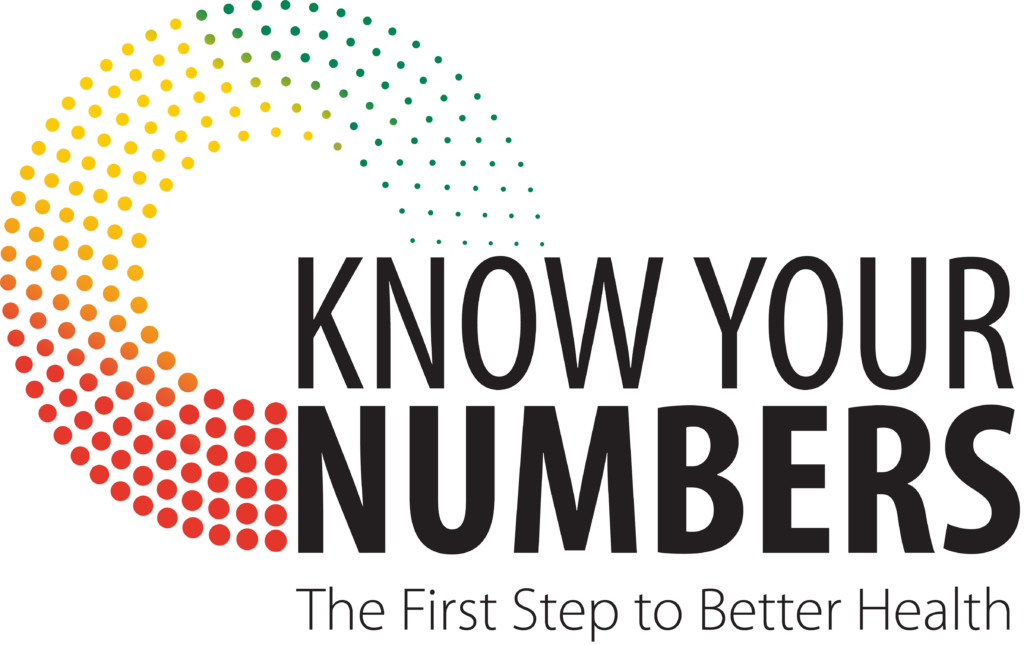If you have accessed Wellness Online via the app in the past, please follow these steps:Ensure that your app has been updated to the Personify Health app
- Open the Personify Health app and enter the username/email that you used to create your account on the Wellness Online platform
NOTE: This may or may not be your MyChart username/email - Upon entering your username, you will be automatically redirected to QuadMed MyChart
NOTE: If you are not redirected, try an alternative email address - Login to QuadMed MyChart using your MyChart username and password
- Once logged in, tap the HII Wellness Online icon at the top of the page. You will be redirected to the Wellness Online platform.
NOTE: If you are asked to provide a password or organization name after you enter your username/email in the Personify Health app, you will need to follow the steps below to establish your Wellness Online account on desktop before you can access the platform via the app.