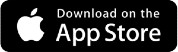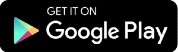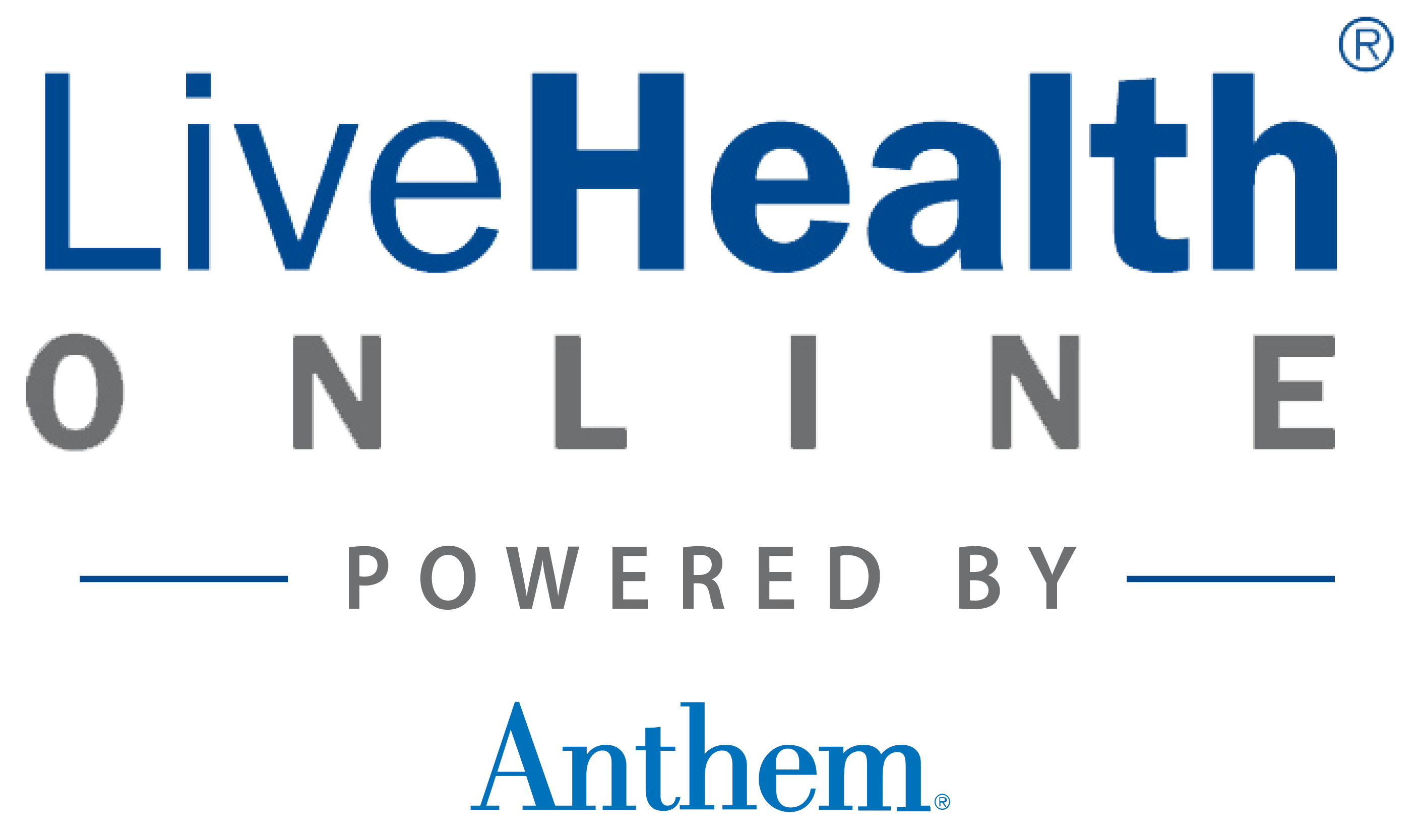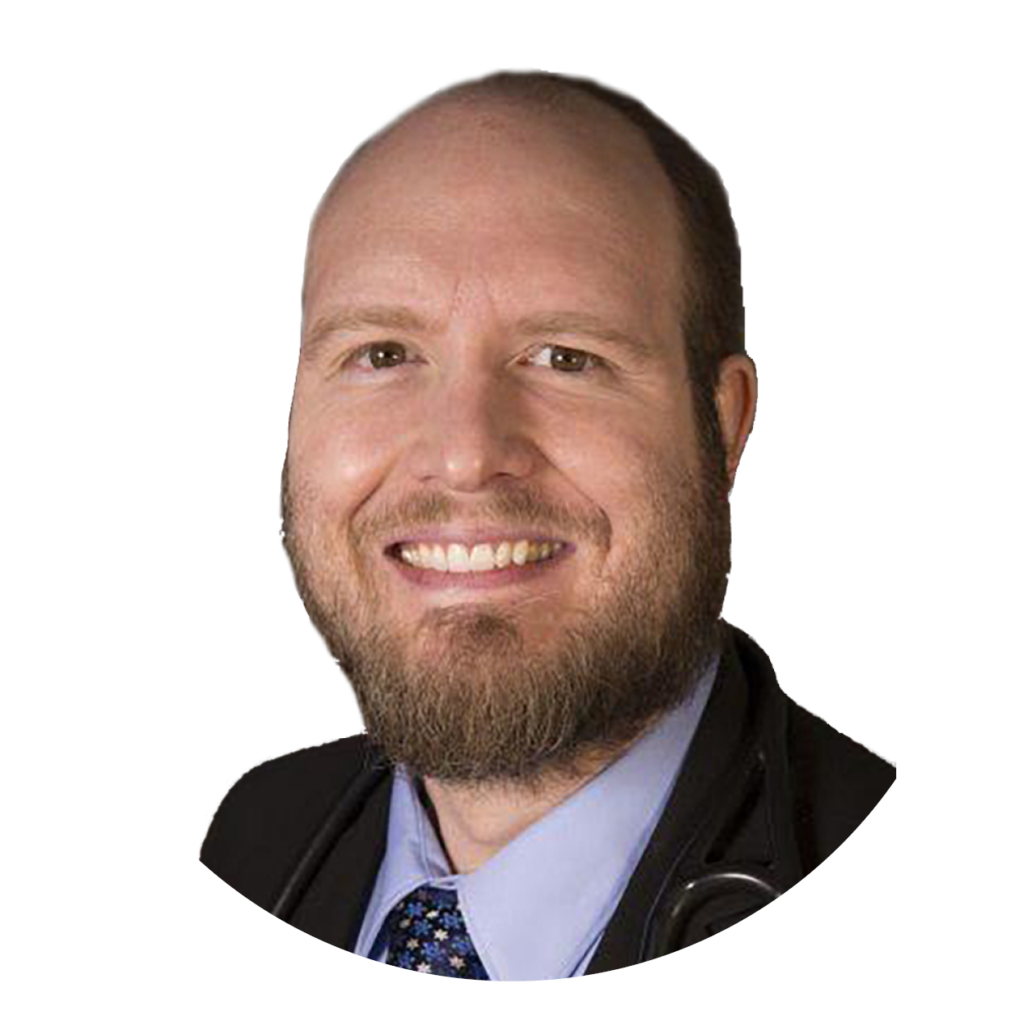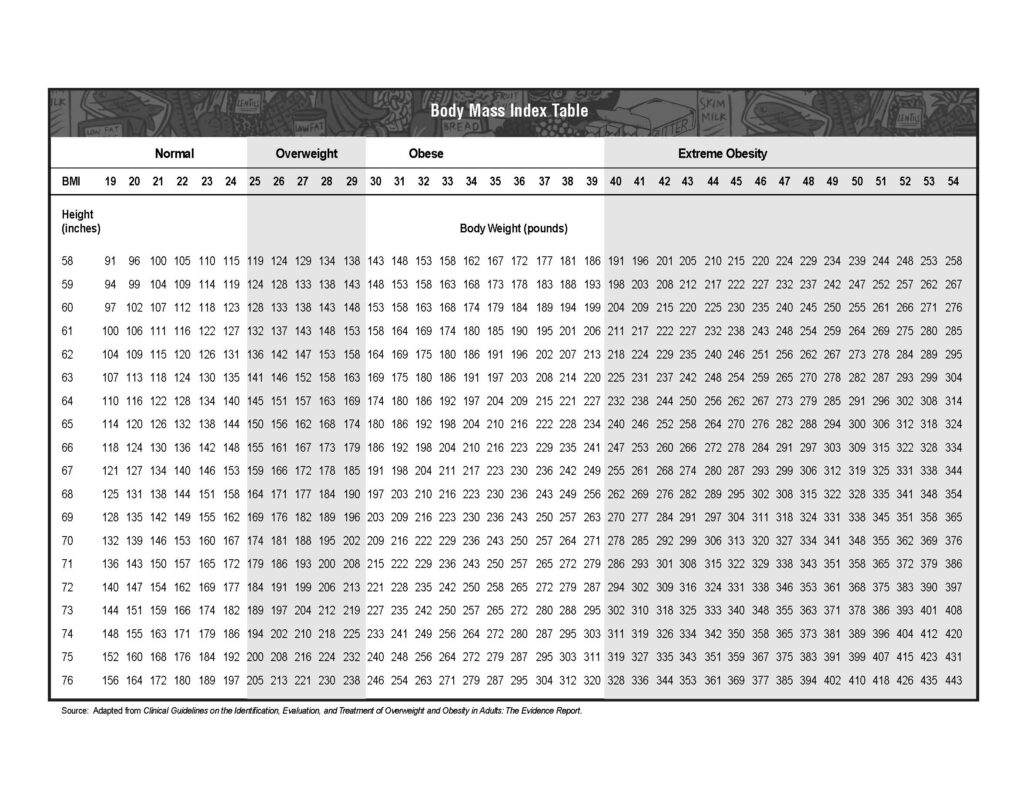
Welcome to Wellness Online, a personalized platform to help you connect to your health and
well-being goals. Small changes lead to big results.
Get started today!

2
Next, create your Wellness Online account from MyChart
Select Wellness Online from the top menu in MyChart
1
INTRO TO MYCHART

MyChart is QuadMed’s patient portal. With MyChart, you can access your medical record, schedule appointments, have video visits, request medication refills, view lab results, message your care team, and access Wellness Online.
While you don’t have to have a MyChart account to use the health center, it does make it easier to manage all your health care needs. All your information is stored in one confidential, convenient place. Plus, you can manage family member’s accounts with one login. MyChart is required to access Wellness Online.
If you receive care from another provider who also uses MyChart, your health records can be linked between both parties using the “Link My Accounts” feature, making it even easier to co-manage all your needs. You still need to create your QuadMed MyChart account before you can connect your records or access Wellness Online.
- Visit mychart.myquadmedical.com/MyChart/signup.
- Enter your information to confirm your identity.
- Check your email for a message from mychartsupport@quadmedical.com.
- Follow the instructions in the email.
- Confirm your identity again and complete your registration.
Need additional support?
Email patientsupport@quadmedical.com or call 888.417.1001
2
CREATING YOUR Wellness Online ACCOUNT

QuadMed’s Wellness Online is an enhanced digital platform with tools to help you get active, eat healthier, improve mental health and more. Plus, Wellness Online makes it easy to track your points and progress in the Hampton City School Wellness Incentive program.
Wellness Online is designed so you can personalize your experience. You can connect your account to an activity tracker or another well-being app to easily share health data and set your topics of interest to make your experience focus in on what matters to you most.
- Browse the available activities on your desktop or in the mobile app.
- Complete the well-being activities that are right for you and track them in Wellness Online.
- Accrue points and get rewarded!
- You need to have a MyChart account to access Wellness Online.
- Sign in to MyChart and select “Wellness Online” from the top menu.
- Read and complete the agreements, enter your information, and create your account.
NOTE: Account creation is not currently available through the MyChart or Personify Health mobile apps. Create your account via web browser on your desktop or mobile device. After your account has been created, you can access Wellness Online through the MyChart or Personify Health mobile apps.
- Bookmark Wellness Online on your desktop and/or download the mobile app. Sync your devices (like your mobile phone and/or smart watch) to easily complete and track daily activities (optional).
3
Go Mobile with the App
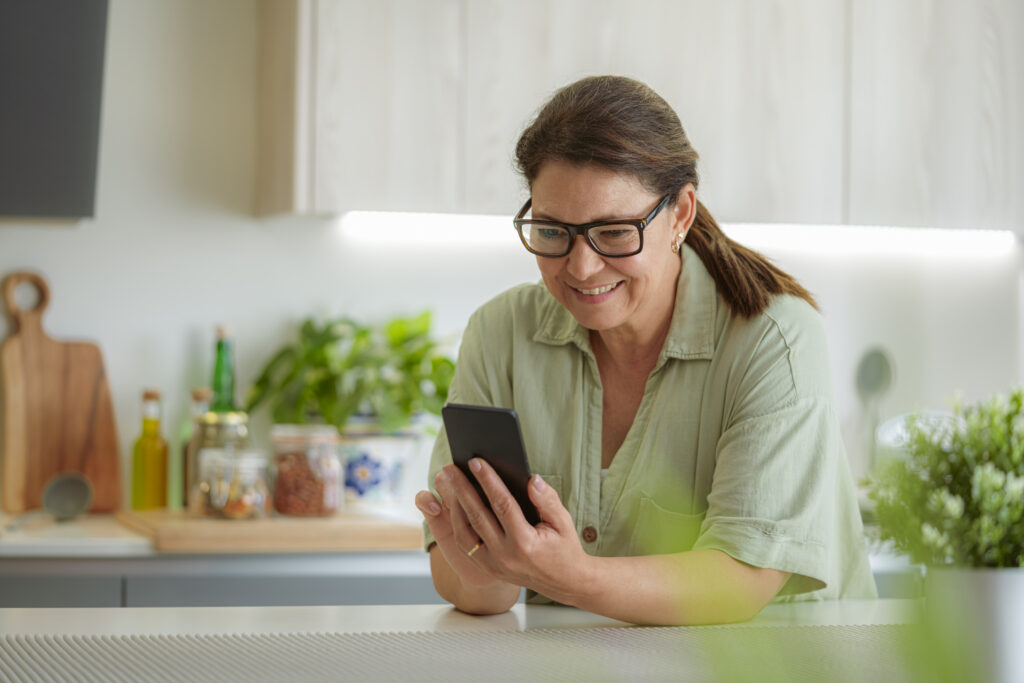
You can access Wellness Online through the Personify Health app (or the Virgin Pulse app until 1/1/25) which is available to download from the App Store or Google Play.
After you’ve created your MyChart and Wellness Online accounts, download the Personify Health mobile app to make it even easier to manage your health on the go.
- Open the app and sign in with the email you used to create your Wellness Online account (you do not need to enter a password, even if prompted).
- Wait as the single sign-on feature automatically redirects to MyChart and then back to Wellness Online.
- Once signed in, you can set and track goals, build healthy habits into your daily routine, and sync with other devices and apps to automatically track your physical activity, calories, and more.
Need additional support?
Email support@personifyhealth.com or call 888.671.9395
(Mon – Fri, 7 a.m. – 8 p.m. ET)