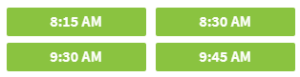- Visit myquadmed.com to access to MyChart
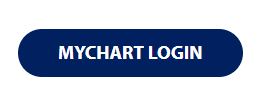
- Log in with your user name and password.
If you don’t have a MyChart account, please return to STEP 1.
- Click SCHEDULE AN APPOINTMENT
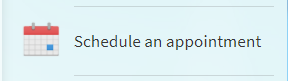
- Select your visit reason.
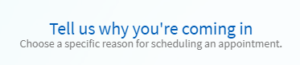
- Select VIRTUAL VISIT as your preferred visit type
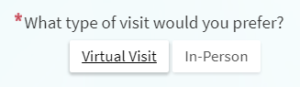
- Select the provider, date and time for your visit